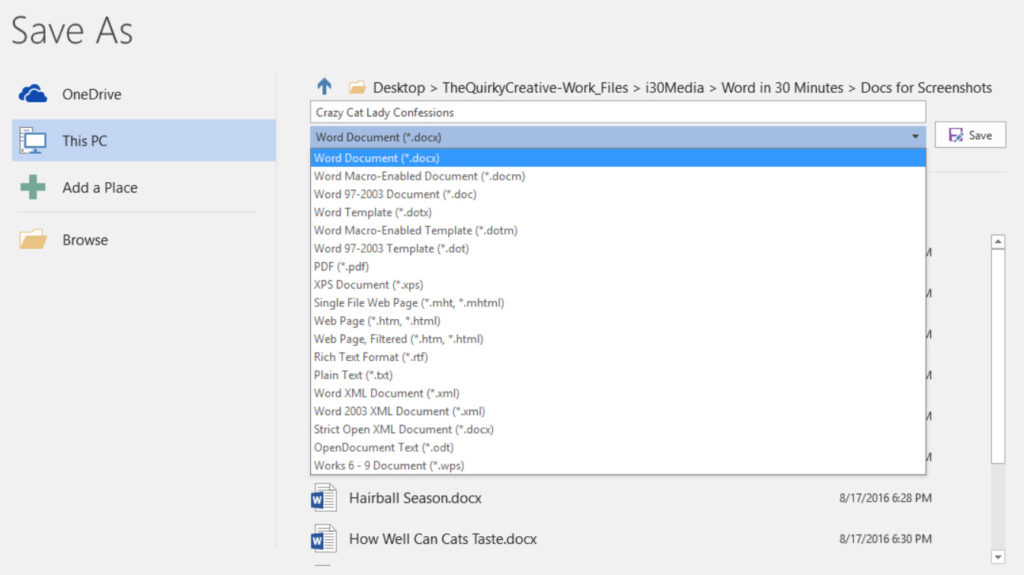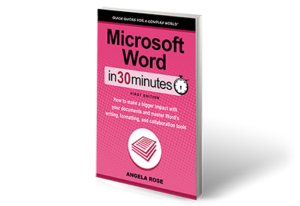Word 2016 includes 19 different file formats to choose from. Is there a best Microsoft Word file format to use? The answer to that question really depends on your needs. For instance, if you want to have a file whose onscreen appearance looks just like it will appear when it is printed out, then PDF is the logical choice. If, on the other hand, you are looking for a format that supports all of the latest Word features, then .docx would be the best Microsoft Word file format to use.
It’s a safe bet you will never need the majority of Microsoft Word file formats, which include HTML web pages and obscure XML formats. The ones you are most likely to use are:
- Word Document (.docx). This has been the default file format since the release of Word 2007. You can identify this file type by the extension .docx at the end of the file name. Save your files as this type unless you have a reason to use one of the types that follow.
- Word 97-2003 Document (.doc). There are still older versions of Microsoft Word in use. If someone you know is using a version of the software that is more than 10 years old, you will probably need to share a .doc version of the file with them. Note that while .doc files can be opened on newer versions of Word, certain features of Word 2016 may be incompatible.
- Word Template. You have learned a little about the templates Microsoft has included with Word 2016, but did you know that you can also create your own? To save a document as a reusable template, you will use the template file setting, identifiable by the .dotx at the end of the file name.
- PDF. Short for Portable Document Format, this is a file type commonly associated with Adobe products. The .pdf file format is an excellent one to use if you want to send your document to someone who does not have access to Word. You can also send a PDF to someone who is only supposed to read the document without having the ability to edit the text (PDFs are difficult to edit). PDF documents can be opened with free Adobe Acrobat Reader software or other applications.
- Text. Select the Plain Text option to create a text-only version of the document with a .txt suffix. There won’t be any page headings, formatting, comments, or other annotations, but the file can be opened and edited on practically any computer using a wide variety of applications.
- Rich Text Format. This is a hybrid format that allows text documents to have limited formatting, such as bold, bullets, or special fonts applied. Look for .rtf at the end of the file name.
Here is the Save As view for Word 2016:
Word Online has just a handful of file formats available via File > Save As. The default format is .docx, and there is an option to export a PDF version of the document.
This post is excerpted from Microsoft Word In 30 Minutes by author Angela Rose.