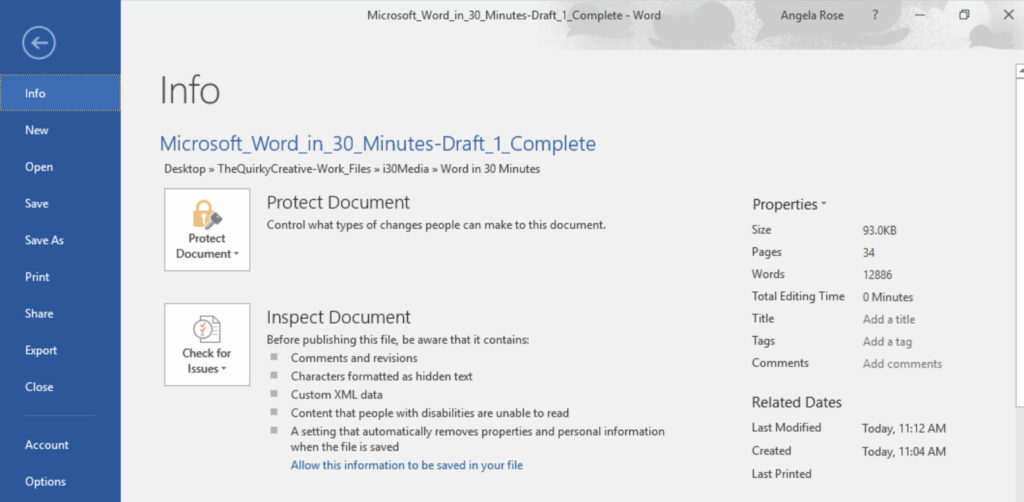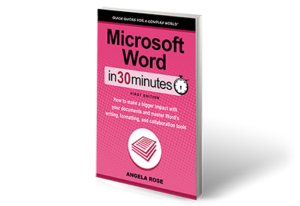What is backstage view in Word for Microsoft 365 in Windows? Features include printing, saving as, document properties, version history, security, and more. Narrator Ian Lamont is the founder of i30 Media Corporation, publisher of IN 30 MINUTES cheat sheets & guides.
Backstage View is an integral part of Microsoft Word, Excel, and PowerPoint. This video shows the features of Backstage View in Word 2016 and Excel 2016, including printing, sharing, options, account information, and exporting as PDF or saving a file as an alternate file format. It also explains the difference in Backstage View in Windows and Mac. The narrator is the publisher of In 30 Minutes Guides, including Microsoft Word In 30 Minutes.
Backstage View is an integral part of Microsoft Word, Excel, and PowerPoint. This video shows the features of Backstage View in Word 2016 and Excel 2016, including printing, sharing, options, account information, and exporting as PDF or saving a file as an alternate file format. and explains the difference in Backstage View in Windows and Macs. The narrator is the publisher of In 30 Minutes Guides, including Microsoft Word In 30 Minutes.
The following post about Backstage View is excerpted from Microsoft Word In 30 Minutes.
Word 2016’s Backstage View screen is a one-stop shop for many common tasks, including starting new documents and saving files. The Windows version of Backstage View also includes additional features, such as exporting files, printing, and changing certain software settings.
You can get to Backstage View at any time by clicking on File (Windows or Word Online) or the File icon (macOS) located at the top left of your screen. Navigating Backstage View is easy, thanks to the simple menu displayed on the left side of the screen:
We will go into more detail on many of these menu items later in the book. For the time being, here’s a quick overview of the tools in Backstage View for the Windows version of Word 2016:
- Info. Review your document’s properties such as file size, page count, and word count. You can also access tools for protecting, inspecting, and managing the document.
- New. Start a new document from scratch or select a template for customization.
- Open. Open an existing document stored on your computer, network, or the cloud.
- Save and Save As. Select one of these options to save your document under its current file name or save a copy in a new location, under a new file name or as a different file type.
- Print. This is where you will go when it’s time to print your Word document.
- Share. Word 2016 includes a number of collaboration features. You will learn the basics of sharing documents in Chapter 5 of Microsoft Word In 30 Minutes.
- Export. Save a document as .doc or .docx, or create a PDF version.
- Close. If you don’t want to close your Word document using the “X” in the top-right corner of the document, you can click Close in Backstage View.
- Account. If you have purchased an Office 365 subscription, you can access your account settings and recent updates here.
- Options. Word 2016 includes plenty of settings you can customize to your liking.
To exit the Backstage View screen and return to your document, simply click on the back arrow at the top of the menu (Windows or Word Online) or click the Cancel button (macOS).
Backstage View for the Mac version of Word 2016 covers new file creation and opening existing documents, as well as access to basic account information. However, Save As, Print, Share, Export, and Close are not visible from the Mac version of Backstage View and have to be accessed via the File drop-down menu at the top of the screen. As for Options, many settings in the Mac version of Word 2016 can be accessed via Word > Preferences.
Backstage View in Word Online is similar to the full Windows version, but does not include Options or Account.